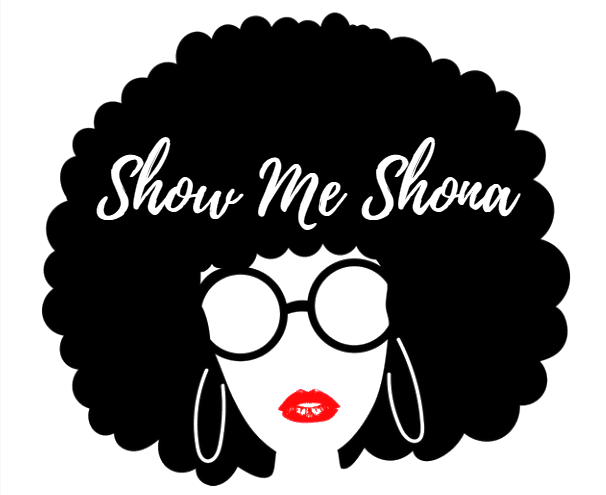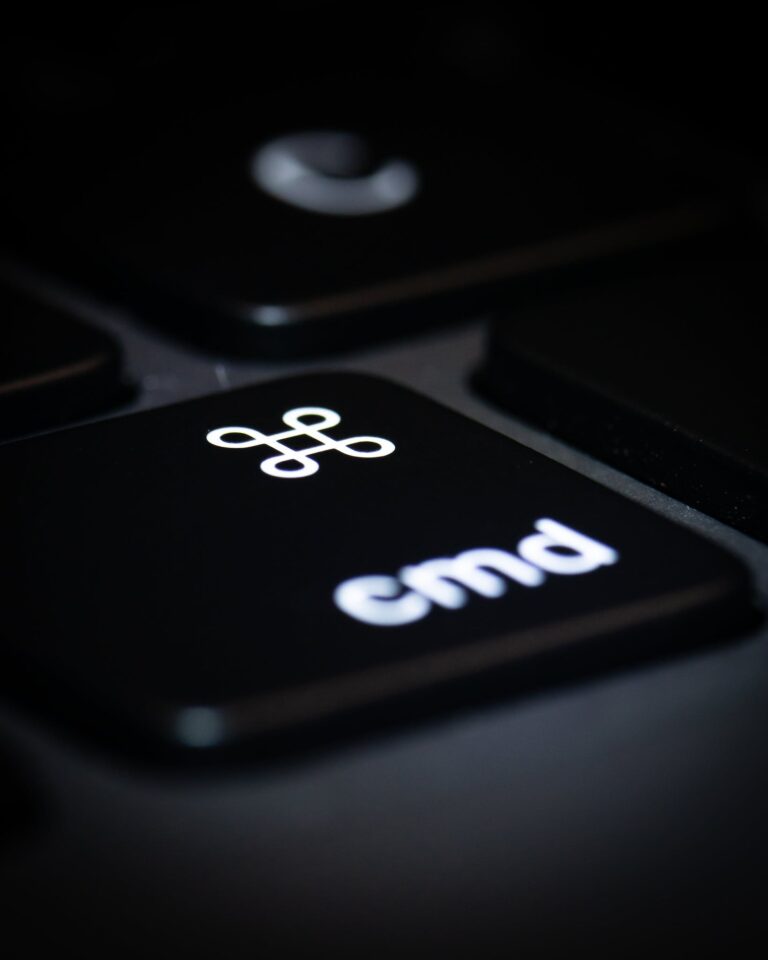Introduction:
In the era of digital privacy and cybersecurity, locking your computer is a fundamental practice to keep your data and personal information safe. Whether you step away from your desk for a minute or leave your laptop unattended in a public place, a locked computer acts as a barrier against unauthorized access. In this blog post, we’ll explore the significance of locking your computer, how to do it, and the added layer of protection it provides.
Why Is Locking Your Computer Important?
Preventing Unauthorized Access:
Locking your computer prevents unauthorized users from accessing your files, applications, and personal information. It acts as a virtual lock and key, ensuring that only you or trusted individuals can use your computer.
Privacy Protection:
When your computer is locked, it safeguards your privacy. You don’t have to worry about someone peeking at your emails, documents, or other sensitive data when you’re away from your desk.
Security in Public Places:
In public places like coffee shops, airports, or libraries, locking your computer is essential. It deters potential thieves from tampering with or stealing your device.
How to Lock Your Computer:
Keyboard Shortcut:
On Windows, press Windows Key + L to lock your computer instantly. On macOS, use Control + Command + Q or set up a custom shortcut in System Preferences.
Screen Timeout:
Configure your computer’s screen timeout settings. After a specified period of inactivity, the computer will automatically lock itself.
Password Protection:
Set up a strong password or PIN for your computer. When it’s locked, anyone attempting to access it will need to enter the password or PIN to unlock it.
Windows Hello and Biometrics:
For added security and convenience, consider using Windows Hello or biometric authentication methods like fingerprint or facial recognition to unlock your computer.
Best Practices for Locking Your Computer:
Set a Strong Password:
Ensure that your computer password or PIN is strong and unique to prevent easy guessing.
Enable Automatic Lock:
Set your computer to lock automatically after a short period of inactivity to enhance security.
Stay Informed:
Stay updated on security best practices to ensure you’re using the latest and most secure methods for locking your computer.
Conclusion:
Locking your computer is a simple yet essential practice for safeguarding your data, privacy, and digital identity. By understanding the importance of locking your computer, mastering the locking process, and following best practices, you can enjoy peace of mind knowing that your digital world remains secure. Make computer locking a part of your daily routine, and keep your data safe from prying eyes and potential threats.