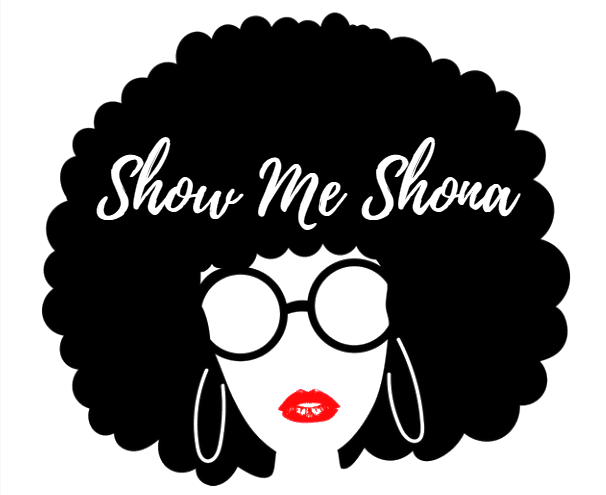Introduction:
Keyboard shortcuts are the secret sauce to supercharging your computer usage. Whether you’re a professional, a student, or a casual computer user, these time-saving combinations can significantly boost your productivity and make your digital tasks smoother. In this blog post, we’ll explore the importance of learning keyboard shortcuts, practical tips for mastering them, and their role in optimizing your computer experience.
Why Are Keyboard Shortcuts Important?
Time-Saving Efficiency:
Keyboard shortcuts eliminate the need for repetitive mouse movements and clicks, allowing you to perform tasks quickly and efficiently.
Enhanced Productivity:
By reducing the time spent on navigating menus and options, keyboard shortcuts free up valuable time for more important tasks, boosting overall productivity.
Reduced Strain:
Using keyboard shortcuts can help reduce strain on your hands and wrists, as they often require less repetitive motion compared to mouse actions.
Practical Tips for Learning Keyboard Shortcuts:
Start with Common Shortcuts:
Begin with commonly used shortcuts like Ctrl+C (copy), Ctrl+V (paste), and Ctrl+Z (undo). These are fundamental and widely applicable.
Practice Regularly:
Repetition is key to mastery. Practice using keyboard shortcuts consistently until they become second nature.
Create Cheat Sheets:
Create cheat sheets or lists of shortcuts you want to learn and keep them handy. Reference them until you memorize the combinations.
Use Shortcut Managers:
Consider using shortcut manager software or built-in OS features that allow you to customize shortcuts for your specific needs.
Keyboard Shortcuts for Various Operating Systems:
Windows:
Discover Windows-specific keyboard shortcuts, such as Win+D to show the desktop or Alt+Tab to switch between open applications.
macOS:
Explore macOS shortcuts like Cmd+C (copy), Cmd+Space (Spotlight search), or Cmd+Tab (app switching).
Linux:
Learn Linux keyboard shortcuts for tasks like terminal navigation, window management, and more, depending on your chosen distribution.
Web Browsers and Applications:
Web Browsers:
Explore browser shortcuts like Ctrl+T (open new tab), Ctrl+W (close tab), and Ctrl+Shift+T (reopen closed tab).
Microsoft Office:
Boost your productivity in Microsoft Office applications with shortcuts like Ctrl+B (bold), Ctrl+I (italic), or Ctrl+S (save).
Adobe Creative Cloud:
Discover shortcuts for Adobe Creative Cloud software like Photoshop, Illustrator, and InDesign to streamline your design tasks.
Conclusion:
Keyboard shortcuts are the unsung heroes of computer efficiency. By understanding their importance, practicing regularly, and tailoring them to your specific needs, you can master these shortcuts and enjoy a more streamlined, productive, and comfortable computer experience. Embrace the world of keyboard shortcuts, and unlock the full potential of your digital tasks.