Introduction
Windows 11, the latest iteration of Microsoft’s iconic operating system, has brought several exciting changes to the world of computing. From its refreshed user interface to new features and improved performance, Windows 11 has a lot to offer. To fully harness its potential, it’s essential to become familiar with some of the most common Windows 11 commands. In this blog post, we’ll explore the essential commands that will help you navigate and utilize Windows 11 more efficiently.
Windows Key Shortcuts
- Win + D: Minimize or restore all open windows, showing the desktop.
- Win + E: Open File Explorer.
- Win + L: Lock your computer.
- Win + S: Open the Windows Search bar.
- Win + X: Access the Quick Link menu.
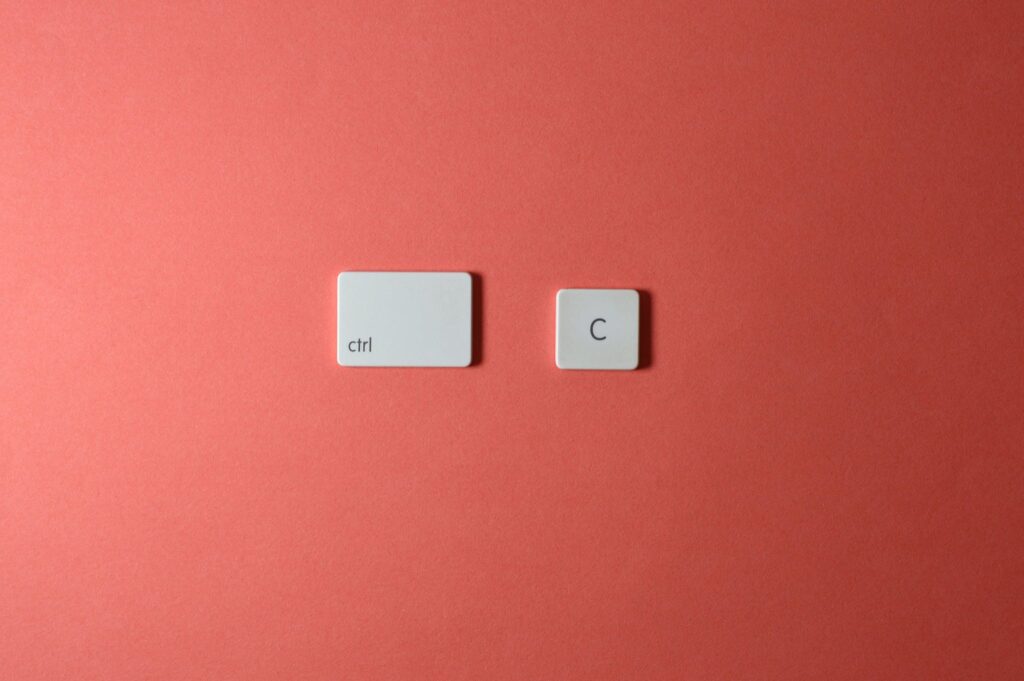
File and Folder Management
- Ctrl + C: Copy selected files or text.
- Ctrl + X: Cut selected files or text.
- Ctrl + V: Paste copied or cut files or text.
- Ctrl + Z: Undo the last action.
- Ctrl + Shift + Esc: Open Task Manager to manage running applications.
Text and Document Editing
- Ctrl + A: Select all text or items in a document or folder.
- Ctrl + S: Save the current document or file.
- Ctrl + F: Open the “Find” dialog to search for text in a document or webpage.
- Ctrl + P: Print the current document.
Window Management
- Alt + Tab: Switch between open applications.
- Win + [1-9]: Open or switch to the corresponding app on the Taskbar.
- Alt + F4: Close the active application or window.
- Win + Up/Down/Left/Right Arrow: Maximize, minimize, or snap windows to different sides of the screen.
System and System Information
- Win + I: Open the Windows Settings.
- Win + Pause/Break: Open the System properties.
- Win + Print Screen: Capture a screenshot and save it to your Pictures folder.
- Win + Alt + Print Screen: Capture a screenshot of the active window.

Command Prompt and PowerShell
- Win + X, then C: Open Command Prompt.
- Win + X, then A: Open PowerShell.
- Ctrl + C: Stop a running command.
- Ctrl + V: Paste text into the command prompt.
Taskbar and Start Menu
- Shift + Click on a Taskbar item: Open a new instance of the app.
- Win + T: Cycle through Taskbar items.
- Win: Open the Start Menu.
Miscellaneous
- Win + ? (or /): Open Windows Tips and Help.
- Ctrl + Alt + Delete: Open the security options menu for tasks like signing out or opening Task Manager.
Conclusion
Mastering these common Windows 11 commands is a great way to enhance your efficiency and productivity while using the operating system. Whether you’re a casual user or a power user, these shortcuts and commands can save you time and effort in your daily computing tasks. Experiment with them, practice, and watch as your Windows 11 experience becomes even more streamlined and enjoyable. Happy computing!
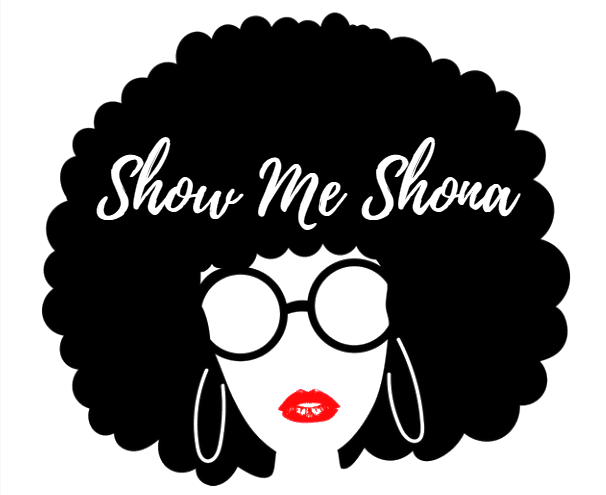
This is very helpful! Sometimes when you are working we never take the time to learn the short cuts. Just do it the way we know how and move on. I learned a few today I didn’t even know about! So thank you!
So glad I was able to help:-) and thank you for commenting.